How to Recover Deleted Files from Recycle Bin Folder in Windows?
Nowadays, data loss is no less than a nightmare for everyone. No one can afford to lose his or her data. It is not uncommon for data to be deleted by the user, inadvertently or mistakenly. However, the user is lucky if the data is soft-deleted. In the case of soft deletion, the user can recover deleted files from recycle bin folder in Windows 11, 10, 8, or 7.
Now, the question crops up: how do you recover a deleted file from the recycle bin? The user can recover deleted data or files from the recycle bin by implementing a manual method. In this blog, we are going to discuss a step-by-step process to recover deleted files from the recycle bin in Windows 11, 10, 8, and 7 in a hassle-free way.
Simply click on the above links to navigate to the required solution part.
Technique to Recover Deleted Files from Recycle Bin Folder
The user can follow the method given below to recover deleted files and folders from the recycle bin on the Windows system.
- First, locate the recycle bin on your system and double–click on it.
- After that, select the file(s) or folder(s) which you want to restore
- Now, right–click on the selected file or folder and then select the Restore option
- The Recycle Bin will restore the deleted files or folders to their original location

Unable to Find Recycle Bin Folder on Windows System What to Do Now?
Sometimes, the user is unable to find the recycle bin folder on the Windows desktop. In such a case, the user can follow the below-mentioned steps to show or restore the recycle bin icon.- First of all, right-click on your desktop and select the Personalization option.
- After that, click on the Themes option on the left side.
- Now, click on the Desktop icon settings option present on the right-side panel.
- Next, the Desktop Icon Settings dialogue box will appear. On desktop icons, you will see different options. You have to check the Recycle Bin option and click on the Apply button.
- Finally, click on the OK button.
Recover Deleted Files from Recycle Bin Folder Using Expert Solution
If your deleted data is not in the recycle bin folder, now the question arises: deleted files are not in the recycle bin folder. Even so, can I recover? Yes, it is possible to recover deleted files or data from the empty recycle bin. When the data is hard deleted, i.e., files deleted using the SHIFT+DELETE key, then the data is not moved to the recycle bin. Windows saves the deleted files on the hard drive as raw data. Thus, with the help of a trusted Hard Drive Data Recovery Software solution, the user can recover permanently deleted files from external hard drive.
Users can download this utility from any version of the Windows machine. Using this utility, the user can recover both soft-deleted and hard-deleted files on the hard drive without any problems. Moreover, the software is also capable of recovering corrupt and lost data from both internal and external hard drives. The software is designed with the latest technology, which makes it a smart and reliable utility.
Also read: How to Recover Permanently Deleted Files From External Hard Drive?
Benefits of Using this Software
- Allows data recovery from formatted and corrupted FAT, ExFat and NTFS file system
- Support recovery of data from IDE, EIDE and SATA devices
- Highlights the permanently deleted data with a red color
- Easily retrieve deleted JPEG / JPG / PNG from windows computer or PC
- Support with all versions of the Windows Operating system
Steps to Recover Deleted Files from Recycle Bin Folder Using Software
To recover deleted data when the recycle bin is empty, the user can follow the steps given below. Also, if the deleted files and folders are not in the Windows recycle bin folder, Then perform these steps:- Here, click on the Scan option to start the recovery of deleted items from the recycle bin folder.

- The software will begin the scanning process, and all the folders related to the selected partition will appear. You can view the deleted folders in the software panel after recovering from the recycle bin folder.

- Now, select the folder and you will notice that all the deleted data is highlighted with a red color after recovering from the recycle bin.
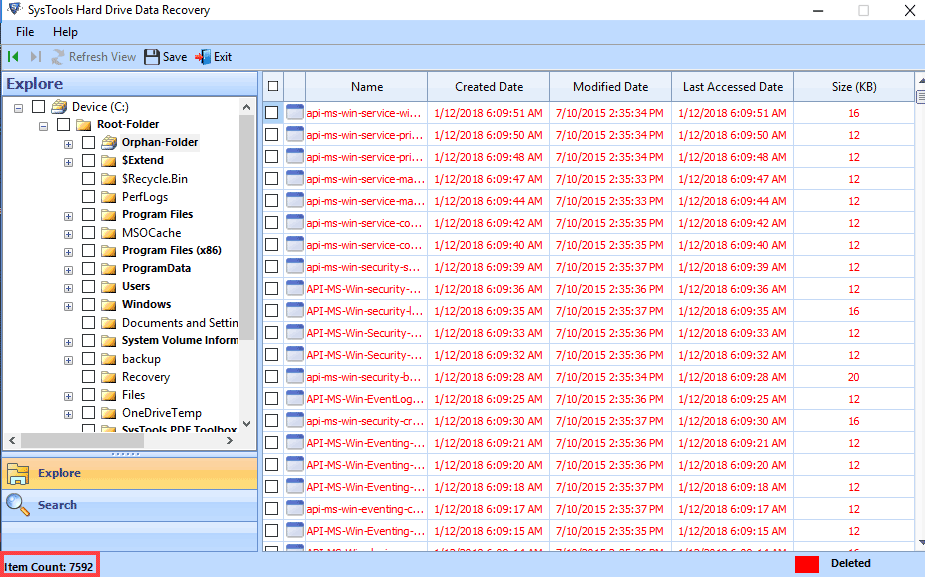
- Select the files or folders that you need to recover and click on the Save option.

How Can I Recover Deleted Data from the Recycle Bin Folder? Users Query!
Here I am listing some user’s queries related to the recovery of deleted files from the recycle bin folder. The expert’s suggestion is also listed with all the queries. Question 1: If a normally deleted 4GB video is not showing in the recycle bin folder, what should I do? Answer: In a Windows system, large deleted files skip the recycle bin folder. So, in this case, the normally deleted files cannot be recovered from the recycle bin folder. In this situation, try the software discussed above to easily recover a deleted file from the recycle bin folder. Question 2: I deleted some important folders from Windows. How can I recover? Answer: If you delete folders normally, that means using only the delete key (soft deleted). Then you can recover deleted folders from the recycle bin folder. But in cases of permanent deletion, you cannot recover deleted files from the recycle bin. In this case, use the above-discussed software. Question 3: I have deleted some files and also emptied the recycle bin folder. How can I get my lost files back? Answer: After emptying the recycle bin folder, you cannot retrieve your deleted files from the recycle bin folder manually. Because this is the case of permanent deletion. Instead of searching for a solution for how to recover deleted files from the recycle bin, use the above-mentioned software.Summing Up
In the case of soft deletion, the user can recover deleted files from the recycle bin folder in Windows by following the step-by-step process explained above. But the problem occurs when the recycle bin is empty. In this situation, the user can make use of an automated solution and recover deleted files from the recycle bin. With this utility, the user can easily recover deleted JPEG images without any hassle.
FAQ’s
Q: Can you recover deleted files in Windows 10 after emptying the recycle bin?When you empty your recycle bin, your data is permanently deleted. To overcome this issue, try hard drive recovery software.
Q: How can I recover permanently deleted files from Recycle Bin Windows 10?In the above blog, we have discussed the automated solution to recover deleted files in the recycle bin for 11, 11, 8 and 7.

